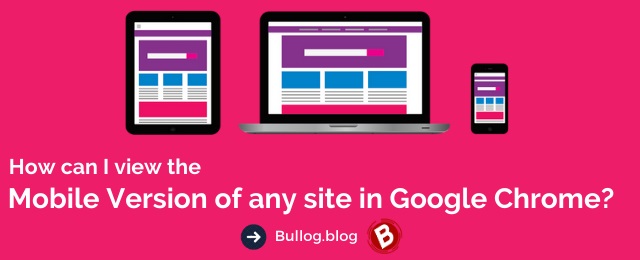While working from Chrome on PC, you might want to check how a particular site appears on your mobile device.
Here’s how you can do in 3 simple steps :
Step 1: Open Chrome Developer Tools by pressing Ctrl + Shift + I
Or Right-click anywhere on that page and click Inspect from the drop-down menu.
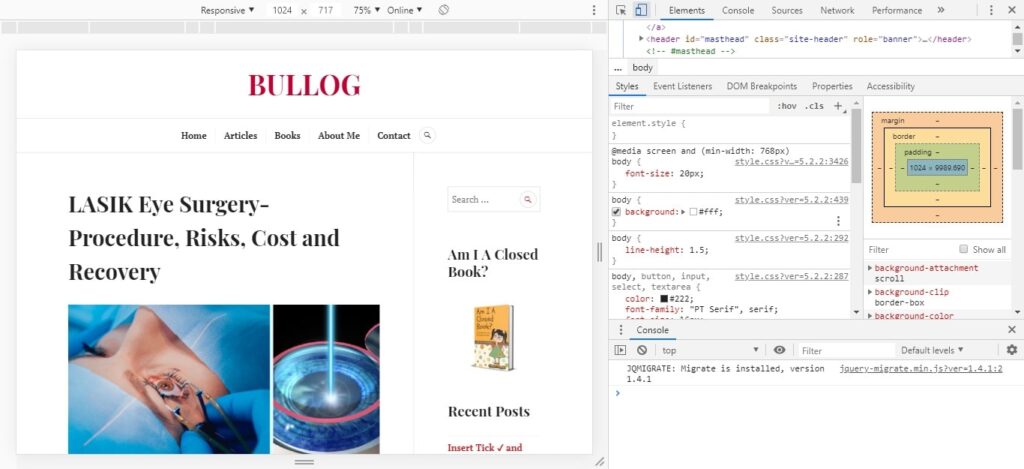
Step 2: Press Ctrl + Shift + M to get the mobile view of the website.
Or Click on the Toggle Device icon ![]() on the top-right row.
on the top-right row.
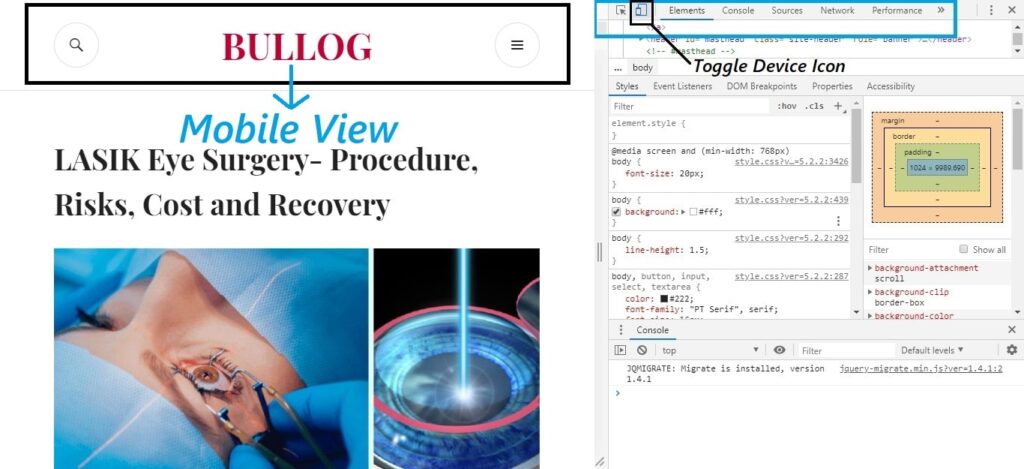
Step 3: You can check different device views for Galaxy and iPhone, etc. by using the drop-down menu at the top row.
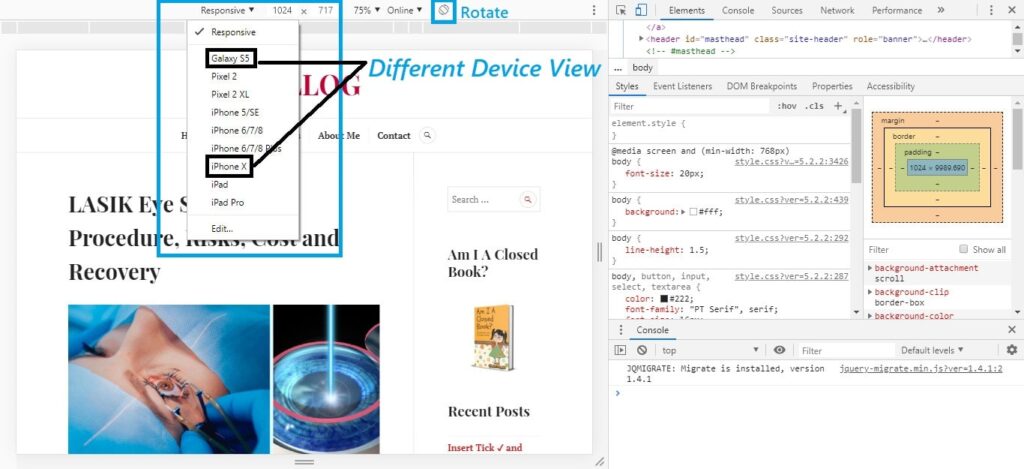
So now you know, don’t thank me.